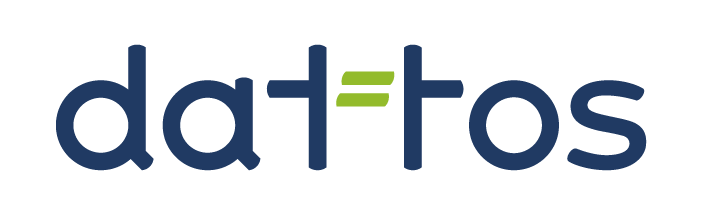Imports
On this screen you can send files that will be executed by the automation flows. Steps:
Select the desired portfolio (Select Portfolio);
Send the files to be imported (Send files);
Define which automation flows will be executed (Confirm Destination);
Monitor the execution of the flows (History).
Select Portfolio
Select the desired portfolio using the selector shown in the image below. At this stage, the important thing is to select the root portfolio, which in this example is Company XYZ.
Send Files
Upload files to start one or more automation flows. You can drag and drop files or folders directly onto the screen to add them. Once added, the files will be uploaded and listed in the Confirm Destination tab.
Supported formats: .xlsx, .csv, .txt, .pdf, and .ofx
Confirm Destination
This is where the flows that will process each uploaded file are defined. These flows are automatically identified by the system. If the identification doesn't occur or isn't configured, manually select the portfolios and flows that should process the uploaded files.
Select the files you want to process and click Process Files.
The following window will appear. Set a reference date for the selected files and click Process.
History
The files processed in the previous step will trigger the automation flows defined for each of them.
Refresh: Updates the status of the flows in progress.
Processing Logs: Shows all processes and the progress of a flow.
Only my requests: Displays only your own requests. When unchecked, all users' requests are shown in the list.
In the Processing Logs, you can monitor the progress of each flow. If a flow includes a reconciliation step, you'll be able to access the Reconciliation Analysis by clicking the Open Analysis button.